Deployments are experimental and currently in private beta. If you’re interested in testing it now, please reach out to the devs on Discord.
Setup Process
1
Create Telegram Bot
Configure with BotFather
- Message @BotFather in Telegram
- Send
/newbotto create a new bot - Provide:
- Display name for your bot
- Username ending with
_bot
- Copy the token and save it somewhere safe
- Disable privacy mode to let the bot receive group messages:
- Send
/setprivacy - Select your bot
- Choose “Disable”
- Send
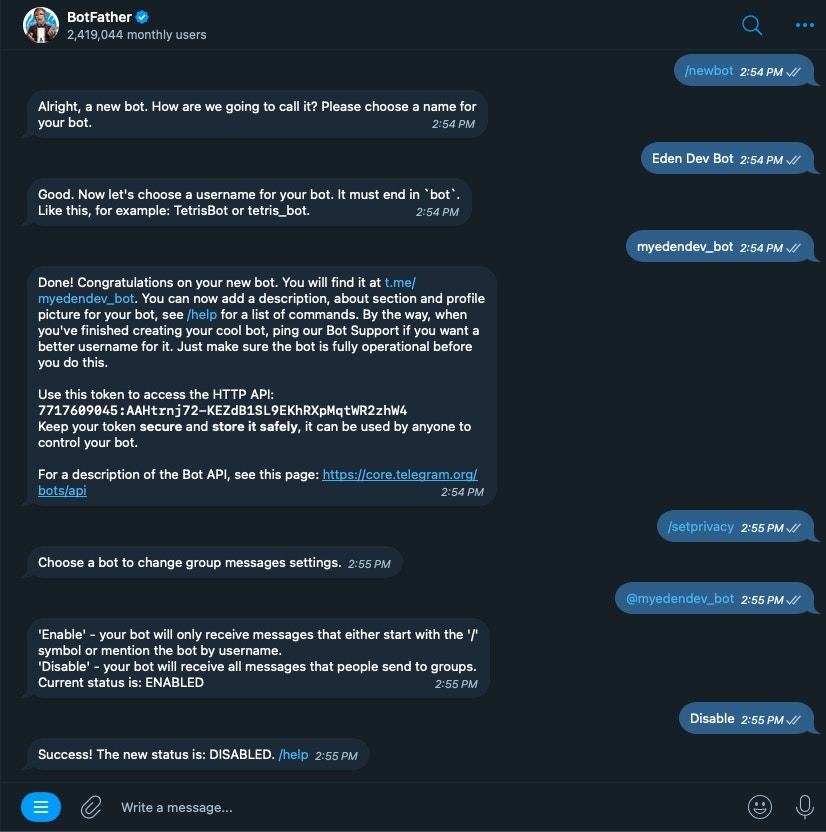
2
Configure Eden Deployment
Go to your agent’s deployment settings: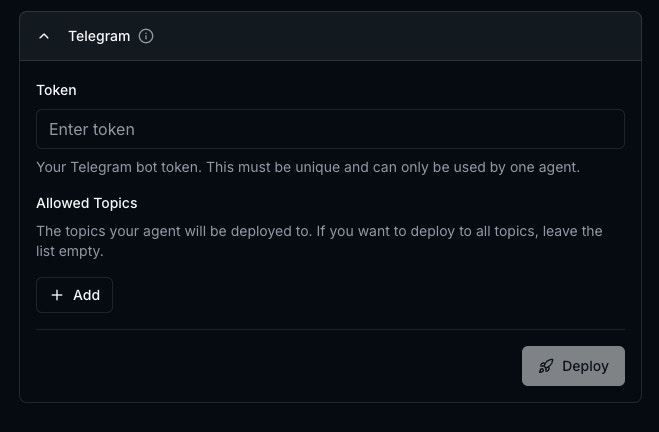
- Select Telegram
- Paste the token into the “Token” field
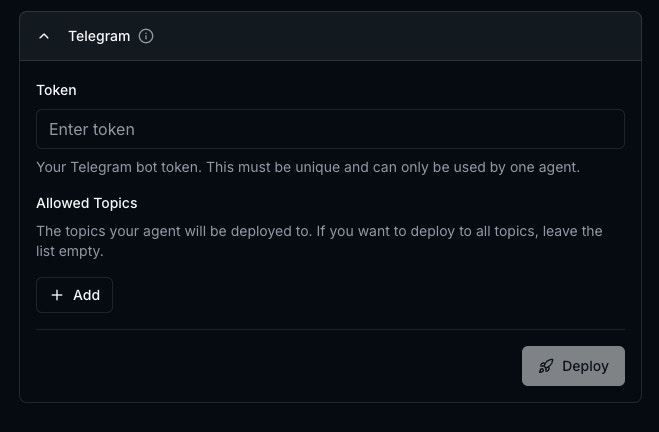
3
Set Up Allowed Channels
You need to specify which channels (groups/topics) the bot can chat in.To get channel IDs, visit the channel in Telegram Web and inspect the URL.Add these IDs to “Allowed Channels” for each channel you want your bot to access.
- Groups without topics
- Groups with topics
Copy everything after the last slash and #.
Format:
Example:
Format:
-some_numberExample:
-4656194598
4
Deploy and Test
- Click Deploy
- Wait for deployment confirmation
- Try mentioning your bot in an allowed channel
Tool
Go to one of the allowed channels and mention your bot in a message. If it responds, you’re all set!Using the Telegram Tools
The following tools are available for your agent to use once it is deployed to Telegram:telegram_post- Post a message to a channel
Getting Channel IDs
Quick Reference
| Channel Type | ID Format | Example |
|---|---|---|
| Regular Group | -number | -4656194598 |
| Group with Topics | -100number_string | -1002429164874_30 |
Troubleshooting Tips
- Use Telegram Web to get IDs
- For topic groups, ensure URL uses
/a/not/k/ - Double-check the bot has been added to the group
- Verify privacy mode is disabled in BotFather

